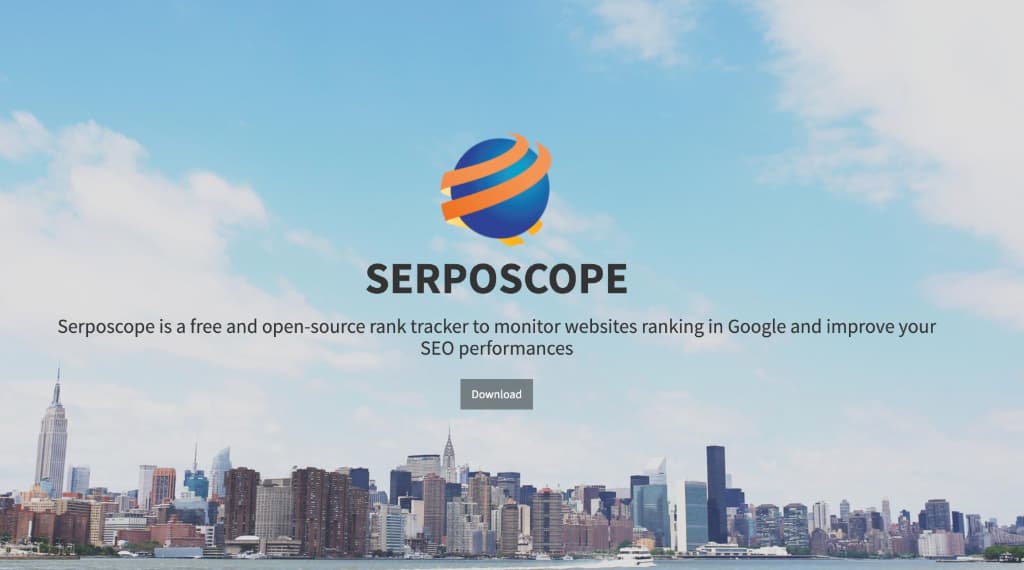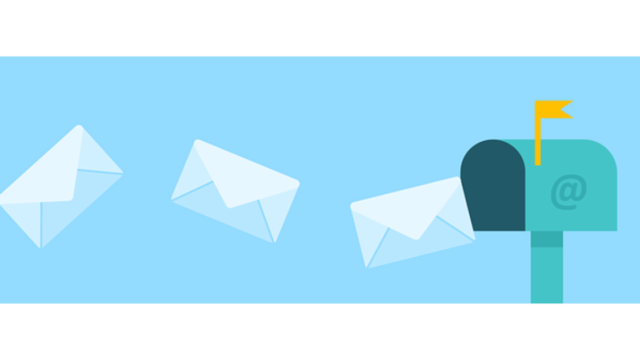kusanagiを利用していると手軽にSSLが実装でき便利です。
Let’s Encryptは無料で導入可能なため敷居が低い反面、有効期限が短いので更新に手間があります。
自動更新の設定をしていたのですがいつまで経っても更新されないため手動で更新してみました。
有効期限が近いとメールで通知
有効期限の19日前、9日前と以下の内容で通知がきます。(XXXX.comの部分は設定してあるドメイン)
件名「Let’s Encrypt certificate expiration notice for domain “XXXXX.com”」
Hello,
Your certificate (or certificates) for the names listed below will expire in
19 days (on XX XXX XX 17:07 +0000). Please make sure to renew
your certificate before then, or visitors to your website will encounter errors.XXXXX.com
For any questions or support, please visit https://community.letsencrypt.org/.
Unfortunately, we can’t provide support by email.For details about when we send these emails, please visit
https://letsencrypt.org/docs/expiration-emails/. In particular, note
that this reminder email is still sent if you’ve obtained a slightly
different certificate by adding or removing names. If you’ve replaced
this certificate with a newer one that covers more or fewer names than
the list above, you may be able to ignore this message.If you want to stop receiving all email from this address, click
http://mandrillapp.com/track/unsub.php?XXXXXXXXXXXXXXXX
(Warning: this is a one-click action that cannot be undone)Regards,
The Let’s Encrypt Team
Let’s Encryptを手動で更新
反映にはウェブサーバーを一度停止しないと更新できないという情報を見かけていたのですが、コマンドのみで更新可能でした。updateコマンドとあわせて再起動しているのだと思われます。
[root@XXX kusanagi]# kusanagi update cert hogehoge
※複数プロファイルを設定している場合、hogehoge部分で指定します。
コマンド実行後、リロードして確認してみると無事更新されていました。

Google ChromeでのSSL期限確認方法
開発者ツールを開きます。(Windows F12、Mac command+option+ i)
[Security]-[View certificate]で有効期限が表示されます。

最後に
自動更新設定がそのまま更新をしてくれると一番良いのですけどね・・・。
とりあえず更新されて安心しました。
kusanagiでSSL初回導入時はこちらを参考にしてみてください。